How To Clear The App Data In Iphone
If your iPhone or iPad storage space is dwindling at an alarming rate or your device feels like it's getting slower, then you could benefit from clearing the cache that apps use.
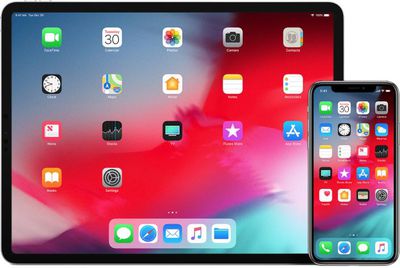
Cached data includes all the files and images that are kept in your device's memory, which is meant to help apps avoid having to request the same data repeatedly and thereby keep things speedy – in theory.
In fact, it's possible for an overzealous app to fill up your iPhone's cache to the point where overall performance takes a hit. So it's good practice to spring-clean the cache now and again to ensure your device isn't bogged down unnecessarily. Here's how.
How to Clear iPhone and iPad Cache
The following steps clear all cookies and web data cached on your device by Safari, although AutoFill information remains unchanged. Note that when you clear Safari browsing history on a device running iOS 11 or higher, the same logs are cleared on any other devices signed into the same iCloud account.
- Open the Settings app on your iPhone or iPad and scroll down to Safari in the list.
- Scroll to the Privacy & Security section and tap the blue Clear History and Website Data option near the bottom of the menu. (Note that this setting might be grayed out if there's already no history to clear or if parental controls are set for websites.)
- Tap Clear History and Data in the popup pane to confirm.
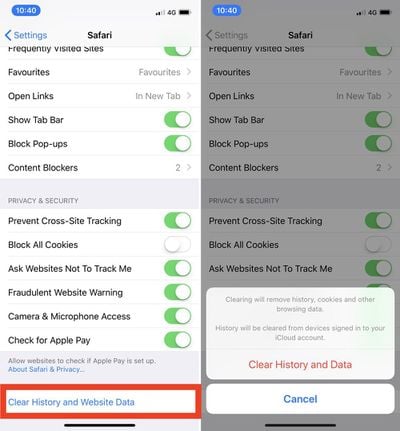
How to Clear iPhone Cache for Third-Party Apps
The way to clear the cache used by third-party apps on your iPhone varies from app to app. For example, there's a cache reset option for Slack in the main Settings app (Settings -> Slack -> Reset cache on next launch), while you can control the storage that individual WhatsApp conversations use from within the chat app (Settings -> Data and Storage Usage -> Storage Usage).
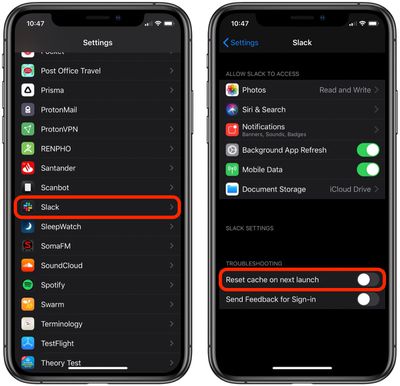
If there's an app that you suspect is unnecessarily hoarding data on your iPhone but you can't find an equivalent option to clear its cache, then the best alternative is to check the iOS iPhone Storage screen.
- Launch the Settings app on your iPhone or iPad.
- Tap General.
- Tap iPhone Storage.
- A list of all the apps (including stock apps) on your iOS device will load in order of size, with the largest apps listed first. Tap an app in the list that is taking up an unnecessary amount of space.
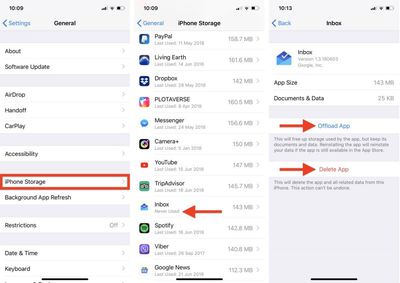
- Two uninstall options are presented on this screen. Tap Offload App to unload the app but preserve any documents and data (these are reinstated if you later reinstall the app) or tap Delete App to remove the app and all related data from your device.
It's worth scrolling down the iPhone Storage list and looking at the Last Used: date underneath the title of each app. If it's been several weeks or months since you opened an app, or it says Never Used, then consider uninstalling it.
If you tend to download a lot of apps that often get left unused, consider enabling the iPhone Storage menu recommendation to automatically Offload Unused Apps when you're low on storage. If you uninstall a purchased app but later decide that you want to use it (and it's still available in the App Store) simply follow the steps below.
How to Reinstall Deleted Apps
- Launch the App Store app on your iPhone or iPad.
- Tap the Today tab if it isn't selected already.
- Tap your circular profile photo at the top-right of the Today screen to access the account settings screen.
- Tap Purchased.
- Tap My Purchases.
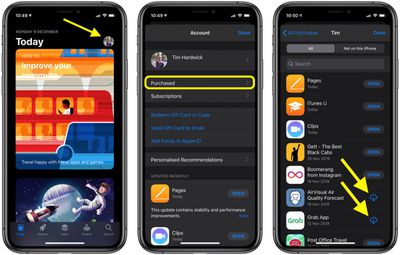
- In the Purchased screen, tap the Not on this iPhone tab.
- Scroll through the list of purchased apps to find the one that you want to reinstate, and tap the cloud download icon next to it to re-download and install.
As it stands, iOS still lacks a straightforward way to clear the cache in apps. For example, sometimes you may want to keep an app, but delete its documents and data. Hopefully Apple will include an equivalent option in a future version of iOS, but until then, the methods described above are your best options for clearing the cruft from your iPhone.
Popular Stories
Apple AirTag Linked to Increasing Number of Car Thefts, Canadian Police Report
Apple's AirTags are being used in an increasing number of targeted car thefts in Canada, according to local police. Outlined in a news release from York Regional Police, investigators have identified a new method being used by thieves to track down and steal high-end vehicles that takes advantage of the AirTag's location tracking capabilities. While the method of stealing the cars is largely ...
Apple Planning Five New Macs for 2022, Including Entry-Level MacBook Pro Refresh
Apple is working on five new Macs for launch in 2022, including a new version of the entry-level MacBook Pro, according to Bloomberg's Mark Gurman. In the latest edition of his "Power On" newsletter, Gurman said that he expects Apple to launch five new Macs in 2022, including: A high-end iMac with Apple silicon to sit above the 24-inch iMac in the lineup A significant MacBook Air...
2022 MacBook Air Getting Major Display Upgrade With One Drawback
Apple's next-generation MacBook Air is reportedly set to bring over many of the new MacBook Pro's features, with one noticeable omission, according to recent reports. The latest MacBook Pro models feature a mini-LED "Liquid Retina XDR" display with deep blacks and support for up to 1,600 nits peak brightness. The display also features Apple's "ProMotion" technology, which is capable of...
2022 Apple Watch Lineup Rumored to Include New Apple Watch SE and 'Rugged' Model for Sports
Sunday December 5, 2021 8:22 am PST by Sami Fathi
Apple is planning an entire revamp of its Apple Watch lineup for 2022, including an update to the Apple Watch SE and a new Apple Watch with a rugged design aimed at sports athletes, according to respected Bloomberg journalist Mark Gurman. Writing in the latest installment of his Power On newsletter, Gurman said that for 2022, alongside the Apple Watch Series 8, Apple is planning an update to ...
How To Clear The App Data In Iphone
Source: https://www.macrumors.com/how-to/clear-cache-iphone-ipad/
Posted by: dukesquoinep.blogspot.com

0 Response to "How To Clear The App Data In Iphone"
Post a Comment